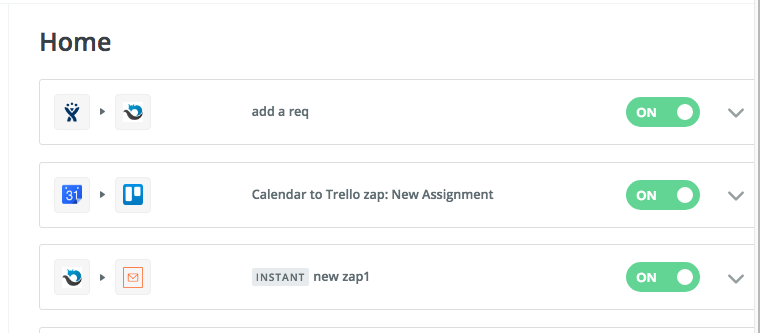Create your custom integration between PractiTest and hundreds of third-party apps using Zapier’s automated workflows. Set up your desired Zaps in minutes, with no coding needed.
Want to try the Zapier Integration yourself? Click HERE to make your first zap with PractiTest.
Table of Contents
Creating Triggers in PractiTest
Creating Actions in PractiTest
Creating Triggers in PractiTest
Create a zap that triggers in PractiTest and connects to another app used by you. Currently, there are two triggers you can use:
- Trigger when a new issue is created.
- Trigger when a test is failed or completed.
For this example, we created a trigger for when a test has Failed in PractiTest, it creates a new card in Trello task management app.
Creating a Trigger
- Select PractiTest from available apps in Zapier.
- Select your PractiTest Trigger (Test is Completed or Failed).
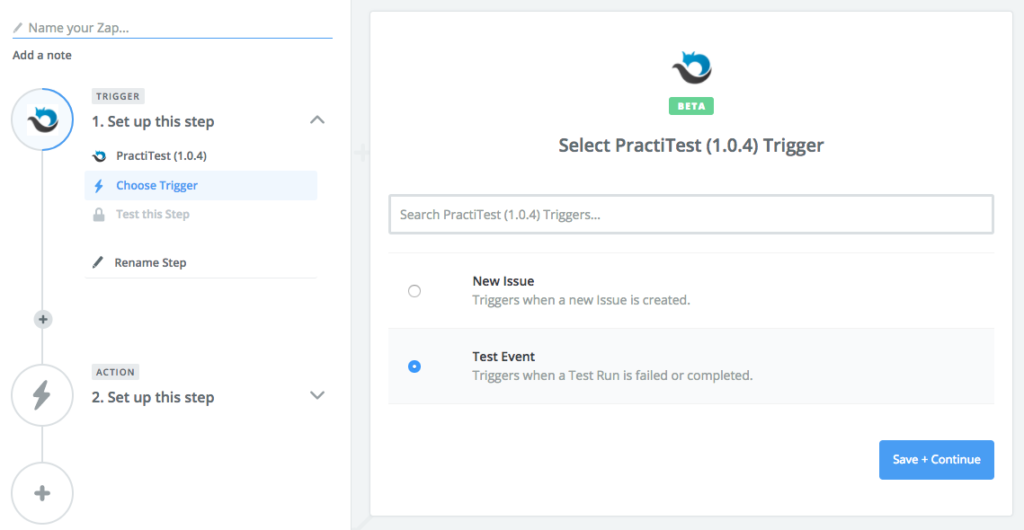
- Choose your PractiTest account (Connect by entering your API token from you account
settings).
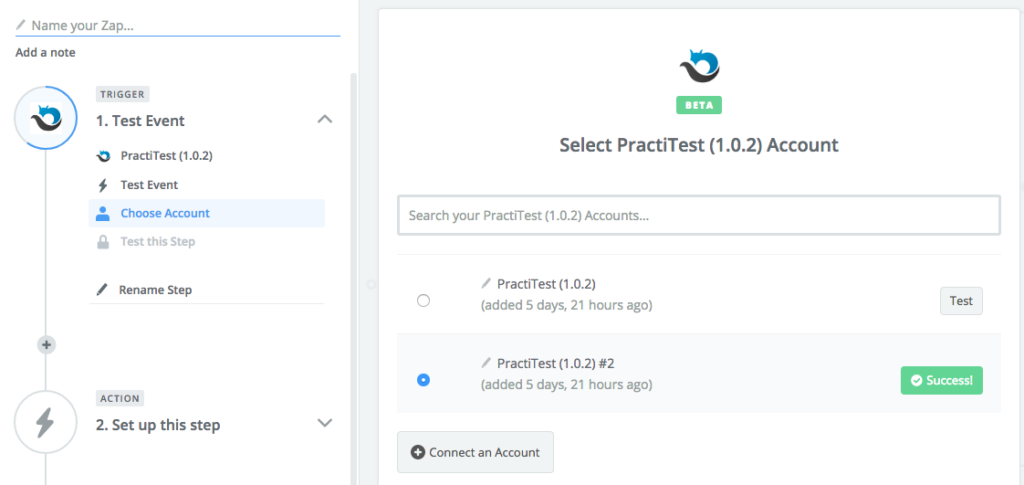
- Set up your trigger fields:
a. Select your Project.
b. Choose your Event (in this example test Failed). - Select 'Continue' to finish set up.
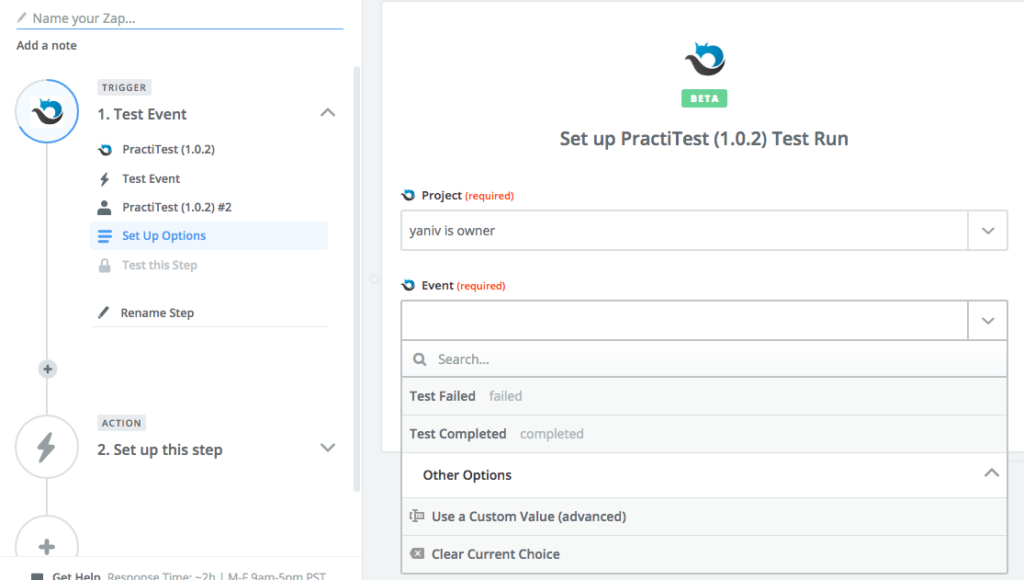
Create an Action
- Select your App (Trello in this example) and action.
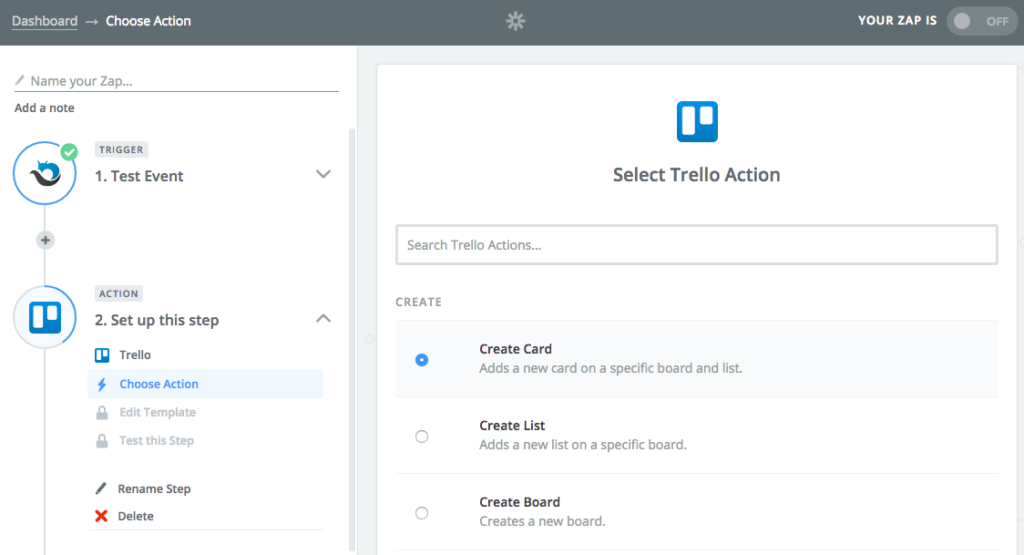
- Choose your account.
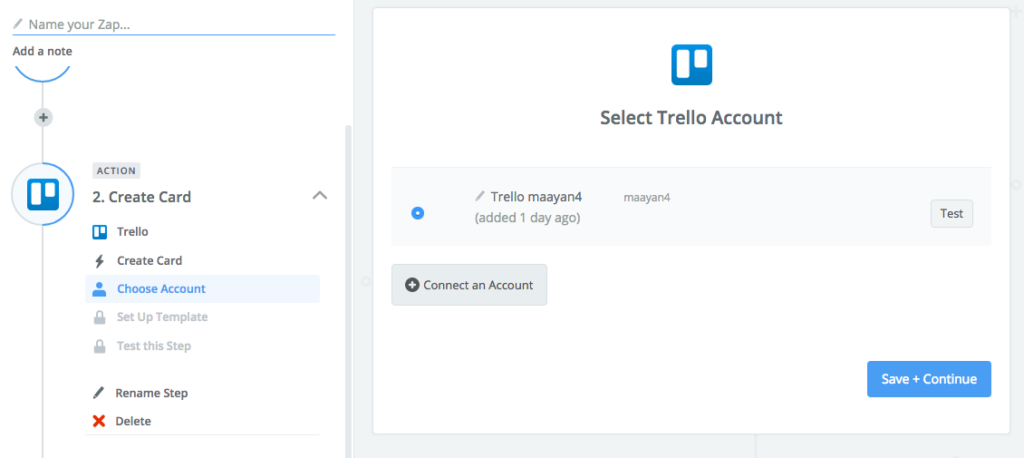
- Set up the action fields template.
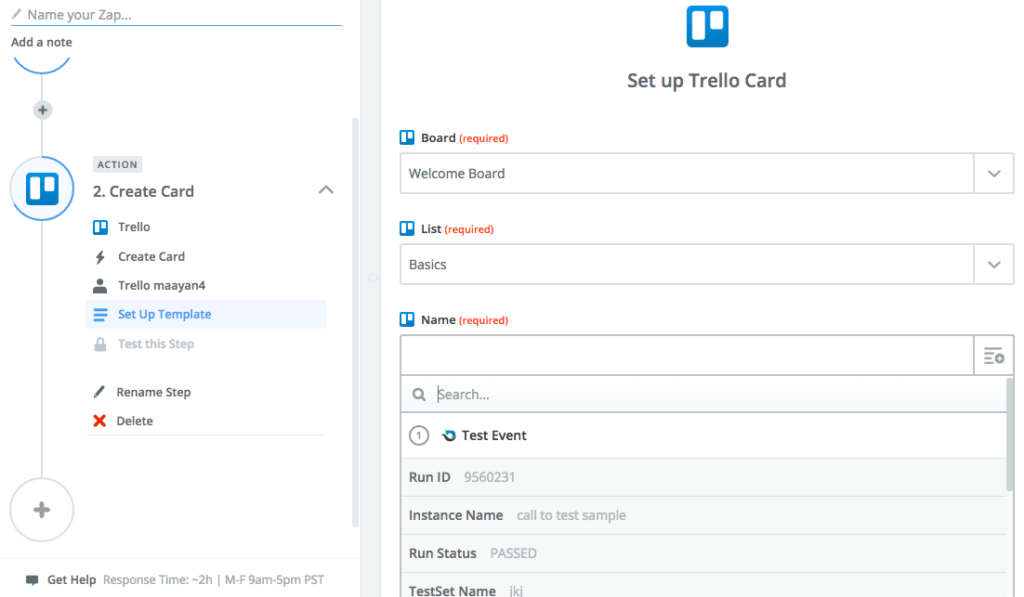
- Name and activate you Zap.
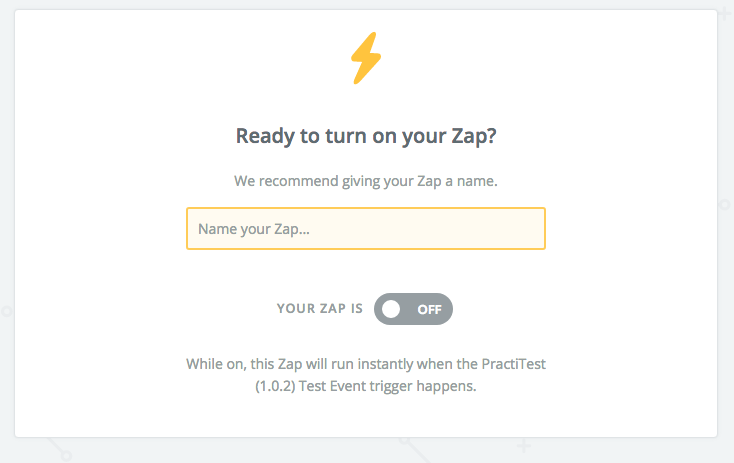
Creating Actions in PractiTest
You can have Zapier create an action in PractiTest due to any trigger in another app. Currently, you can have Zapier create a new Requirement or Create a run ( For Automated Tests).
For this example, we will create a new Requirement in PractiTest triggered by a reported Issue in JIRA.
Create a Trigger
Connect your JIRA account and select Trigger when Issue is reported to a project of your selection (Similar to steps 1-5 above).
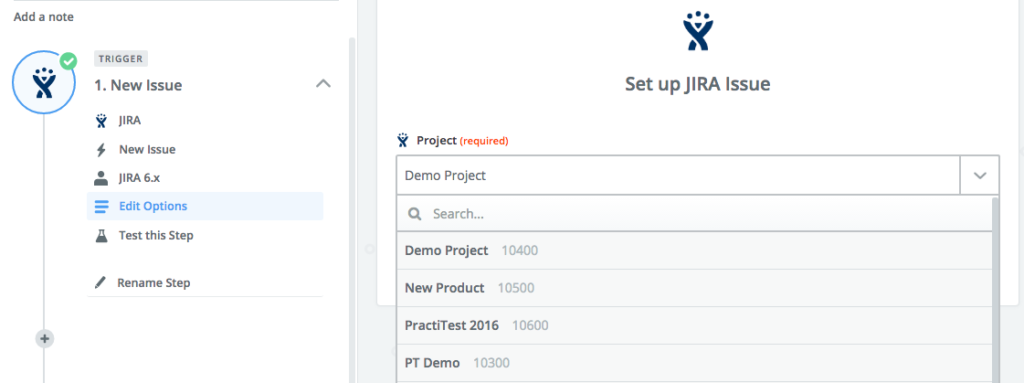
Create an Action in PractiTest
- Connect your PractiTest account and Project (As above, if not already connected).
- Select your PractiTest Action (In this example, create a new requirement).
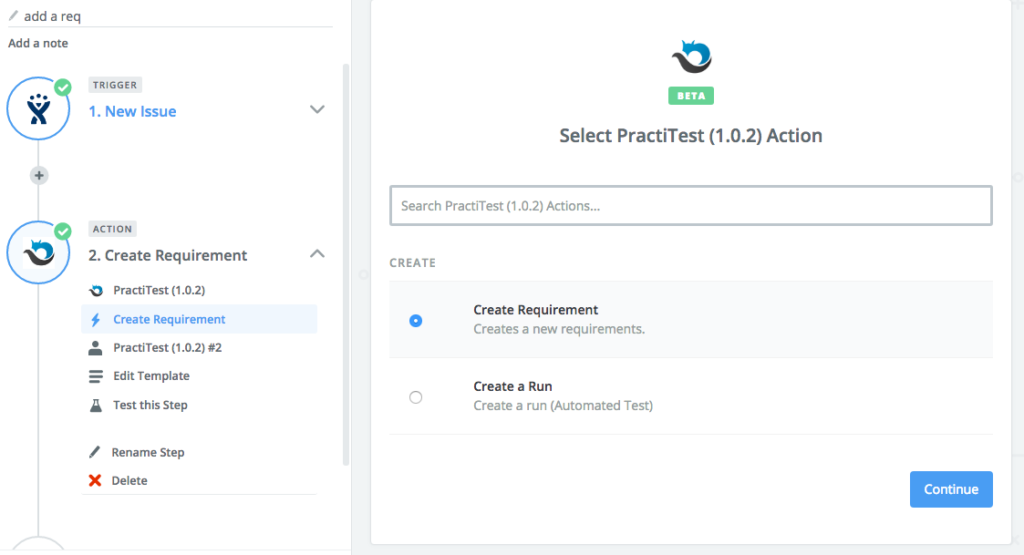
- Set up your Action Fields in PractiTest and then select 'Continue' to finish set up.
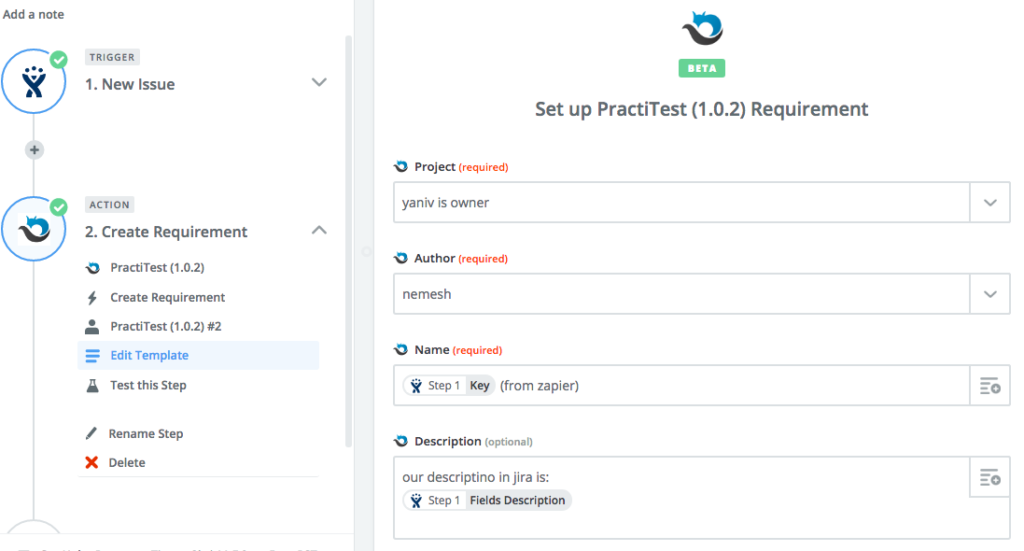
- Name you Zapier Integration and activate it.
- View all your Zapier Integrations in the Dashboard.