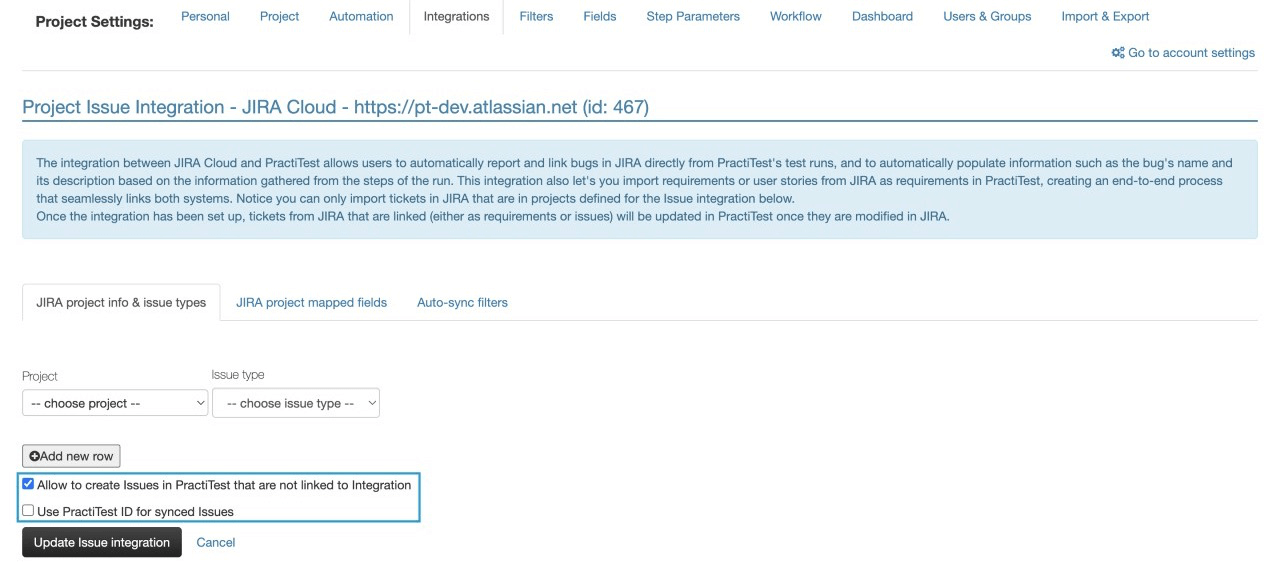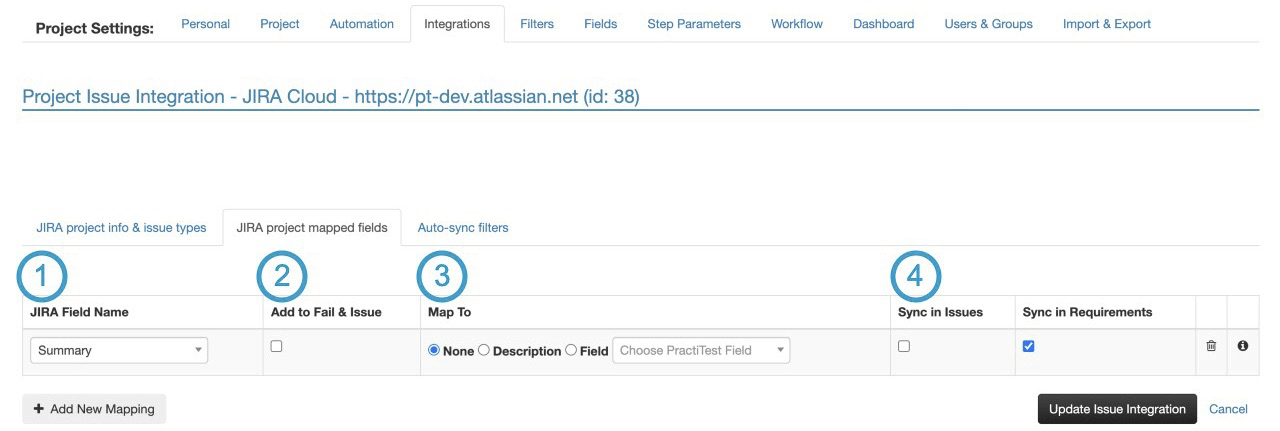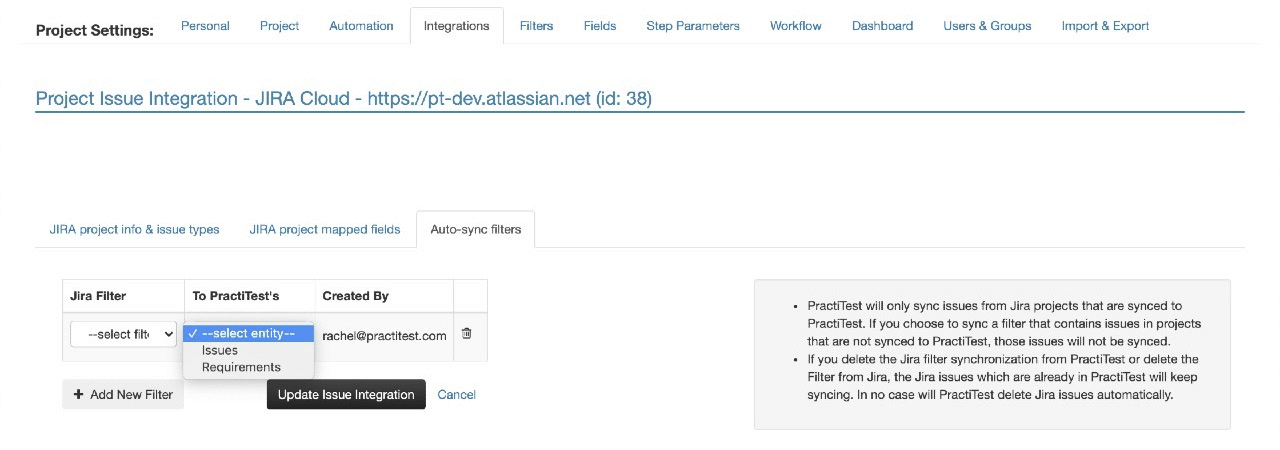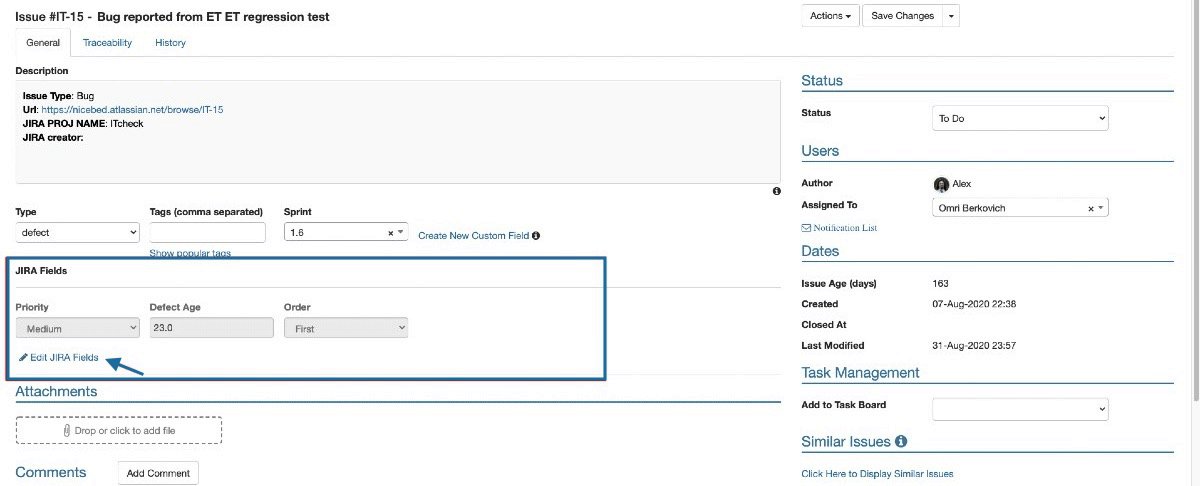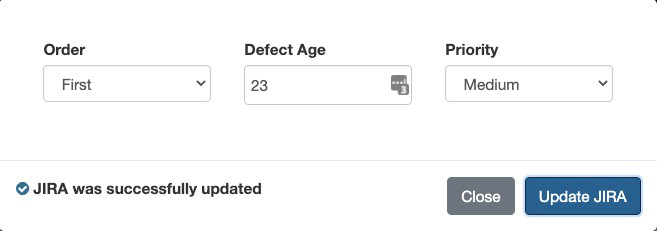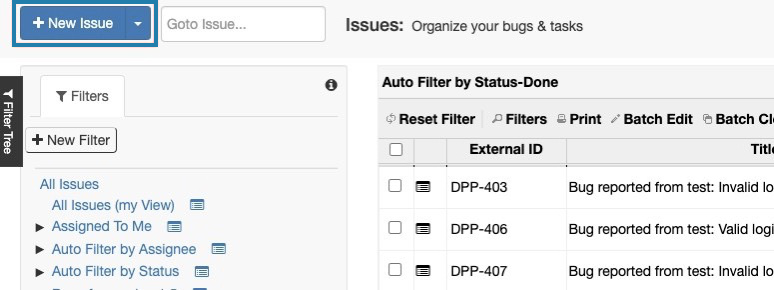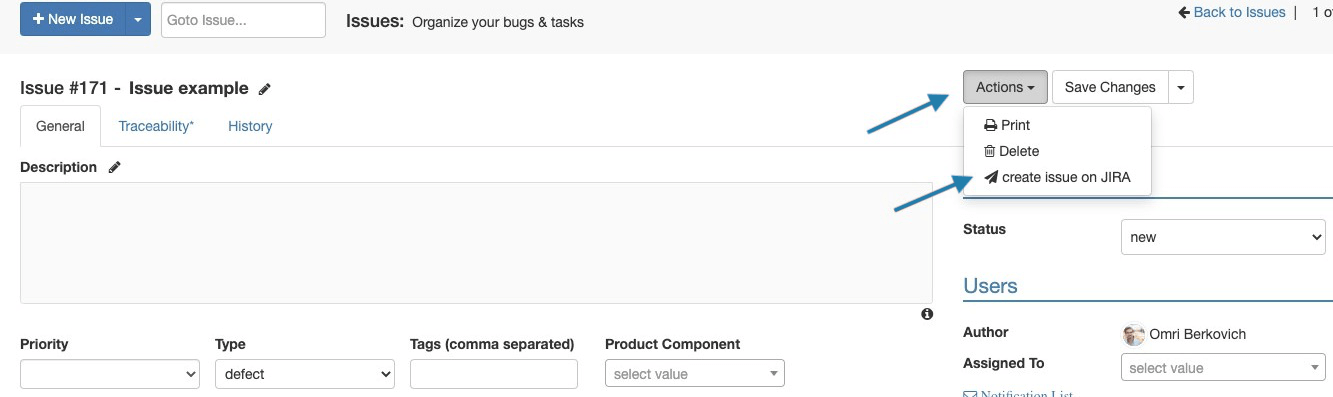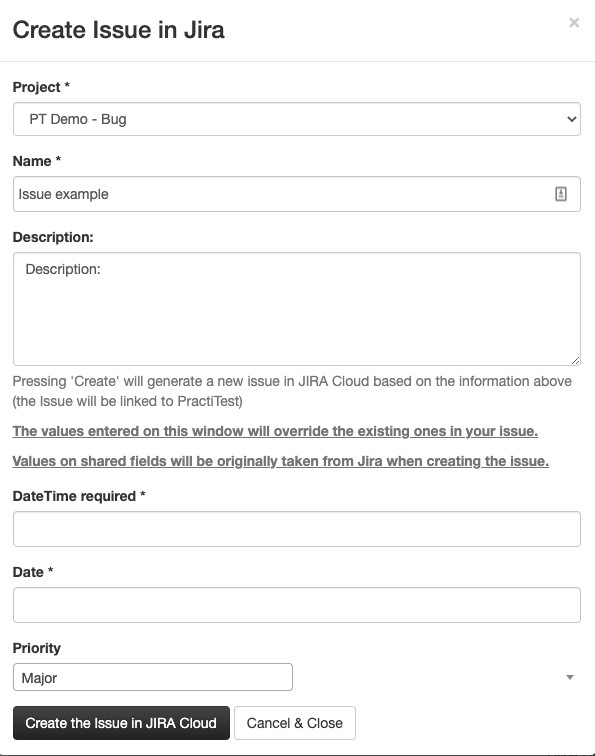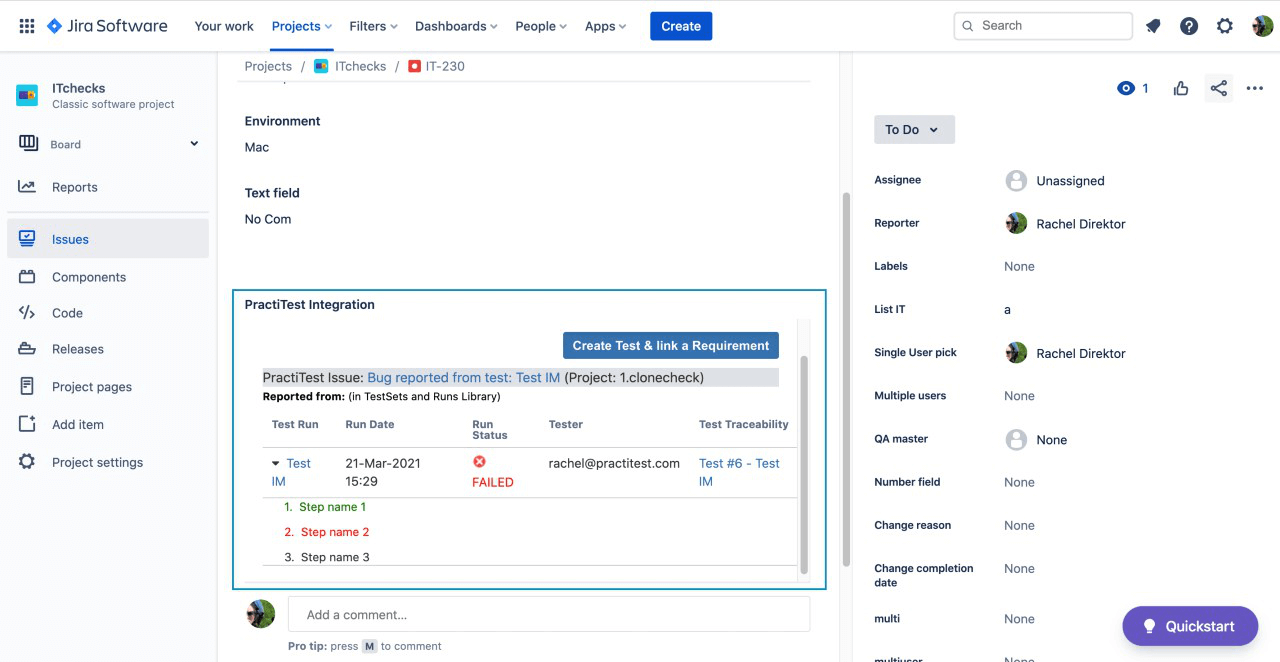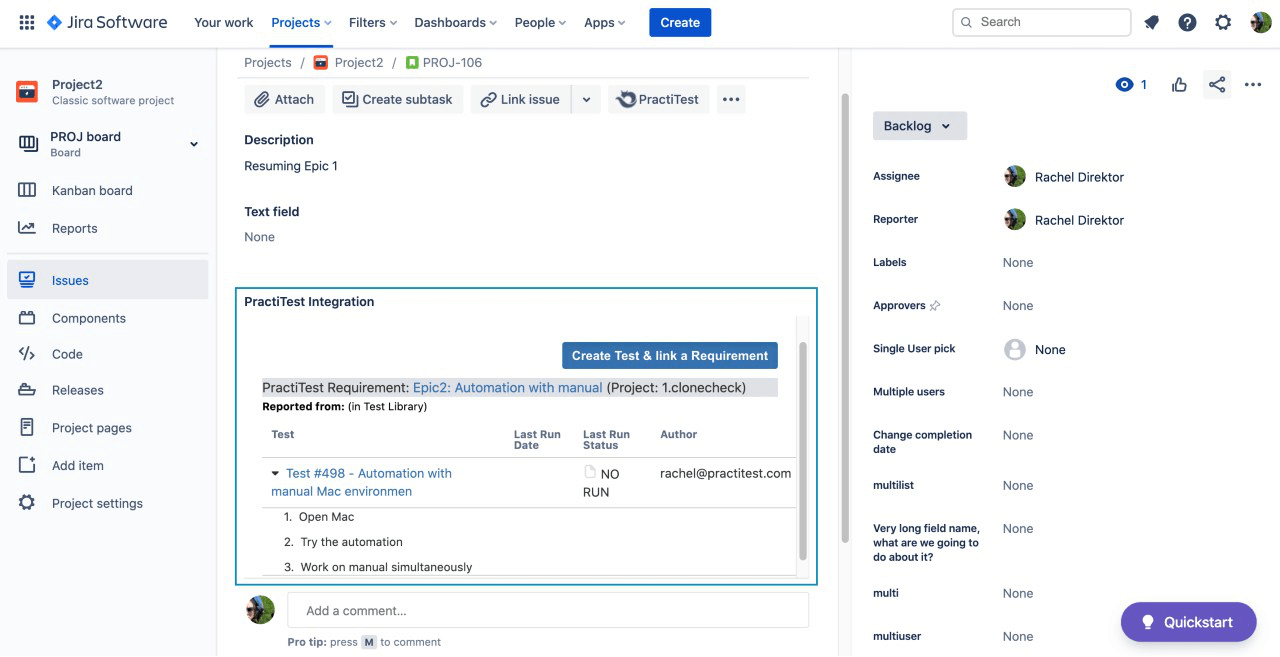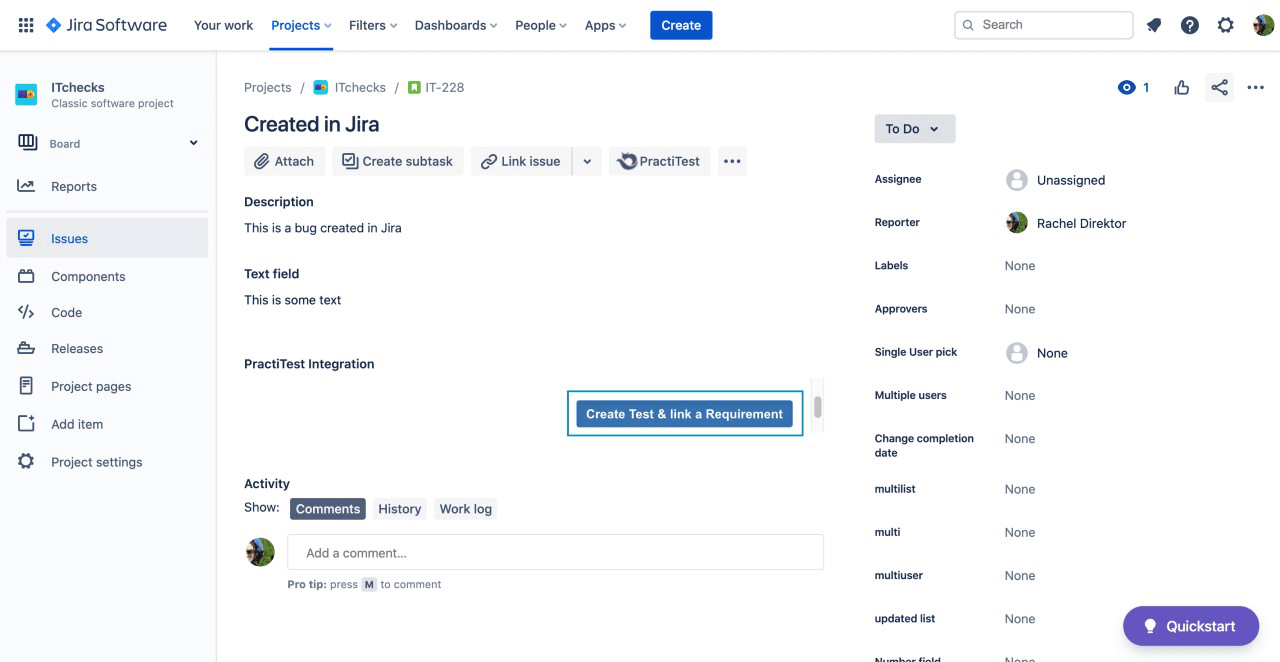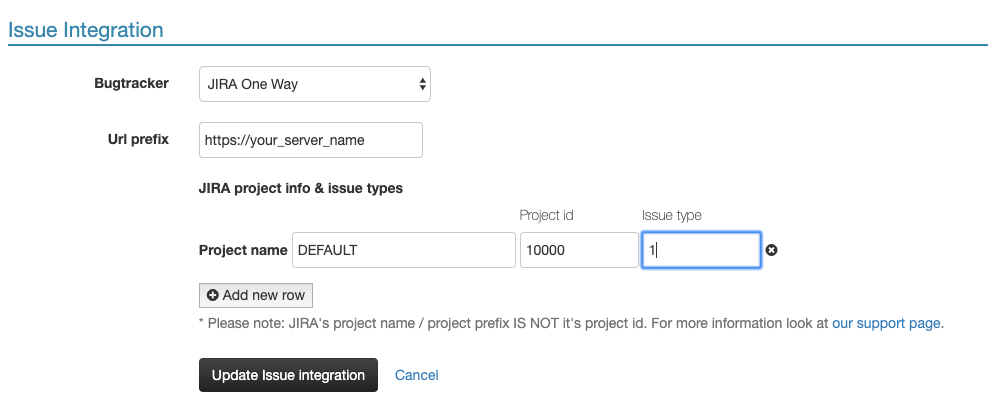PractiTest’s integration with Jira enables a seamless workflow and better test management for the entire QA process. After a simple configuration process, PractiTest allows you to manage and present any issues or requirements created in Jira, as well as generate issues into Jira. The integration is continuously and automatically updated between the two, allowing a single, uniform view covering requirements, tests, and issues. Comprehensive Test Execution reports including test runs and issues detected during the process can be easily generated.
PractiTest also offers a more simple one-way integration where only PractiTest feeds issues to Jira without receiving back updates and information from Jira.
- Two-Way Integration
- Configuring the Integration
- Using the Integration
- Syncing Information
- Reporting Jira Issues From a PractiTest Run
- Importing and Syncing Jira Tickets as PractiTest Requirements
- Importing and Syncing Jira Tickets as PractiTest Issues
- Editing Synced Field Values in PractiTest or Jira
- Creating New Issues Only in PractiTest
- Linking an Internal PractiTest Issue With Jira
- Linking Existing PractiTest Requirements With Jira Issues
- PractiTest Information Inside Jira
- Troubleshooting
- One-Way Integration
Two-Way Integration
Configuring the Integration
Note: The configuration can only be set by a user with PractiTest account owner-level permissions and Jira admin-level permissions.
Account Integration Settings
- In PractiTest, go to the Account Settings - Integrations tab.
- Click ‘Create a new 2-way account integration’

- Select Jira Cloud. Note: you cannot use the same PractiTest account / Jira integration for more than one Jira cloud instance. You can create multiple Jira integrations in your PractiTest account settings for multiple Jira cloud instances.
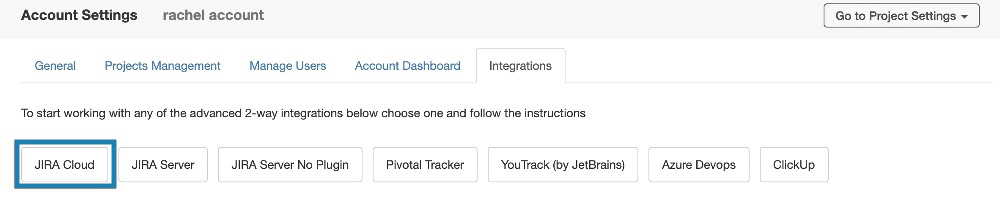
- Enter the base URL of your Jira Cloud instance (e.g., xxx.atlassian.net or xxx.jira.com) and click ‘Register’.
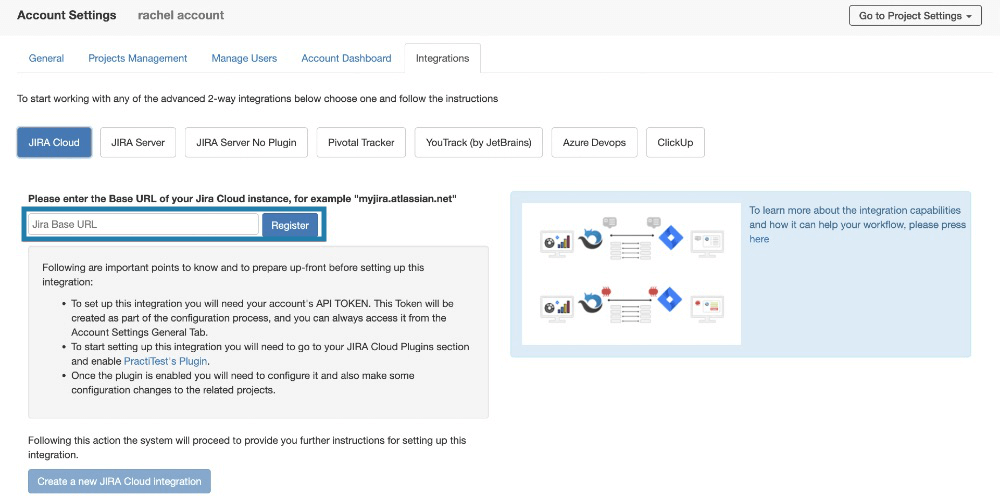
- Select ‘Create a new Jira Cloud integration’. The integration API token will be shown in the next screen.
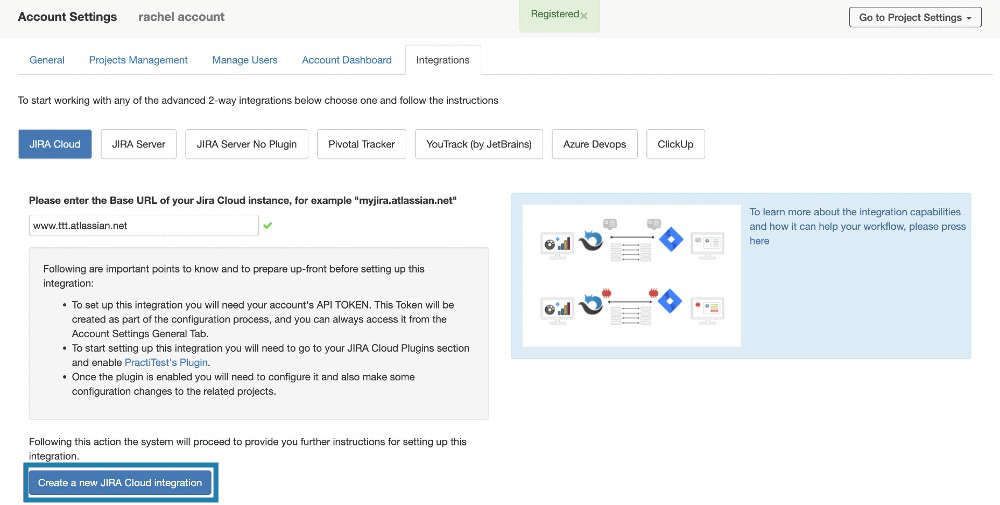
- Click ‘Create a new 2-way account integration’
-
In Jira, go to Jira Settings - Apps - Find new apps. Search for PractiTest, then download the PractiTest plugin.
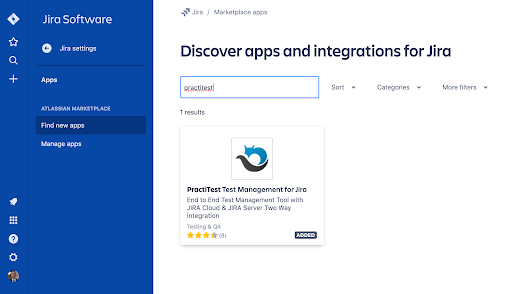
- Click on ‘Manage Apps’. Paste the API token you received in Step 1. Select the Jira projects you want to integrate with PractiTest (or leave empty to integrate all projects), then click ‘Submit’.
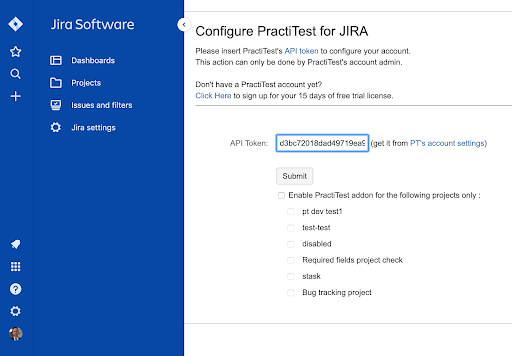
Project Mapping
- In PractiTest, go to Project Settings - Integrations. Click ‘Activate’ on the issue integration section and then press ‘activate’ again on the Jira integration configured in your account.
- Add a new row for each of the Jira projects you want to integrate with this PractiTest project, then select the relevant project and issue type. You can add as many rows as you want and map any Jira project with its relevant Jira issue types.
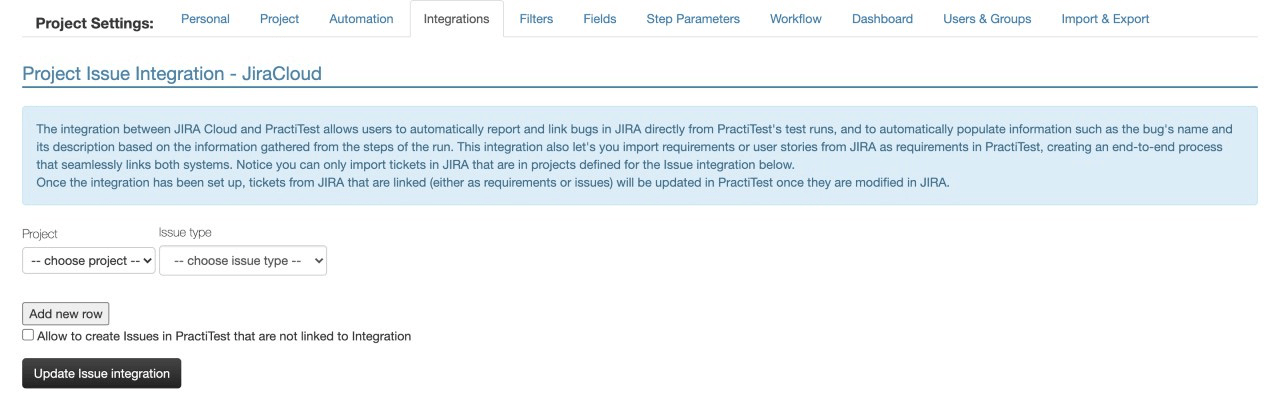
PractiTest Internal Issues
You can also decide to create issues only in PractiTest’s internal issues module, alongside issues that are synced to Jira. These issues will not be synced to Jira. To enable this option, tick the ‘Allow to create Issues in PractiTest that are not linked to Integration’ box.
If you choose this option, you will have the choice to present the PractiTest ID for all issues including the Jira synced issues. If you do not choose to allow PractiTest to create internal issues, PractiTest will present the Jira ID for each issue.
Field Mapping
Note: Field sync needs to be configured for each PractiTest project separately.
Note: Linked Issue field (for example, “is blocked by” or “relates to”) will be automatically added to the “Fail & Issue” modal box when the project and the issue type you choose contain it. In this case, you won’t need to map it here.
In the project Integration settings window, click settings and choose the ‘Jira project mapped fields’ tab.
- Choose the Jira field you want to map. You can choose Text Fields, Single select lists (text, number, users), Multi-lists, Number, Date, or Sprint type fields.
- Tick the “Add to ‘Fail & Issue’” box if you want this field to appear when reporting an issue from PractiTest to Jira.
- Choose if and where you want to map this Jira field, for example, a PractiTest dedicated field or to the description of the PractiTest entity. Note: If you choose to map it to a field, the list of PractiTest fields that will appear will contain only custom fields that match the type of the Jira field you chose (ie. text-text, number-number, etc.). Sprint fields can be mapped to list type fields in PractiTest and are also linked to either requirements or issues. If you choose the Jira Priority field, you will be able to map it to the PractiTest Priority system field. If you choose to map Jira fields to the description field of either requirements or issues, you will only be able to update the field on the Jira side.
- Once you choose to map to fields, you will need to choose whether to present the data in the issues field, in the requirement field, or both. If the PractiTest field you choose is linked to only one of them, then you will have only that option to map to.
Continuous Filter Sync
To continuously sync a Jira filter into PractiTest including any issues, , go to your project integration settings and choose the “Auto-sync filters” tab.
Choose the relevant Jira filter and the PractiTest entity you want to sync it to (ie. requirements or issues). Click “Update issue integration”. Every 4 hours, PractiTest will sync to all the issues in this filter. You can add as many filters as you like, but please note that if the filter contains issues from projects that are not integrated with PractiTest (as defined in the first tab “Jira Project info & issue type”), they will not be synced.
Using the Integration
Syncing Information
Any PractiTest issue or requirement that is linked to a Jira issue will be updated when the value of the Jira issue status, name, description, comment, attachments, or any of your synchronized fields are changed or added within Jira. Read more about synching Jira fields here. You can also define fields to be edited in PractiTest and updated accordingly in Jira.
For each user, upon the first action taken in the integration, the PractiTest user will connect to its Jira user so any action in the integration will be recorded under the correct user on any side.
Reporting Jira Issues From a PractiTest Run
Note: the first time you report an issue to Jira from a test run, you will see a message to ‘click here to link your Jira User’. Once done, your PractiTest and Jira user will be linked.
- Run tests normally.
- When encountering an issue, click the ‘Fail & Issue’ icon, or prior to that, save the “Step’s Actual Results”.

- In case you defined your integration to allow internal PractiTest issue creation that will not be created in Jira, your “Fail & Issue” button will open two options. The first will create the issue in PractiTest only, and the second will create the ticket in Jira as explained below.
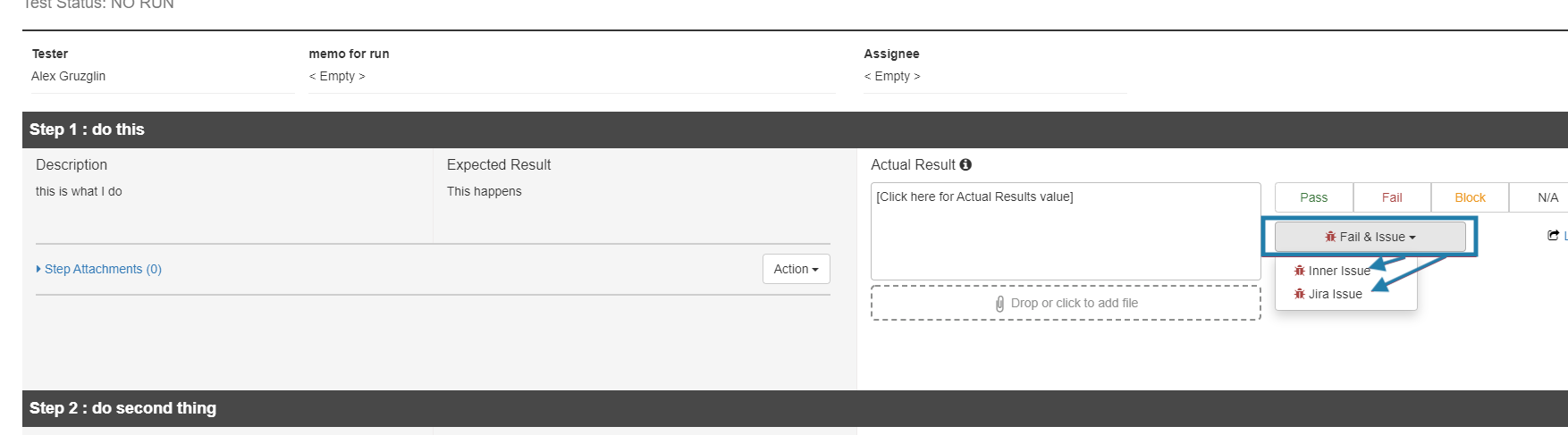
- Choose the Jira project and issue type you want to report the issue to from the ‘Project’ dropdown list in the modal box. This dropdown is adjusted according to your project integration settings.
- You will see all the test data already pre-entered, including the summary and description pre-filled with steps you’ve executed, and the failed “Step’s Actual Results” (if this information was already entered in PractiTest).
- More details can be added to the issue if needed.
- At the bottom of the modal box, you will find:
- Jira fields that were mapped to PractiTest fields in project integration settings (read how to map Jira field here)
- Fields that are set to required in your integrated Jira projects
- Linked Issues field if the Jira project you are reporting to and the issue type you choose contain this field
- Attachments that have been added and will be synced
- Click the button to create the issue in Jira.
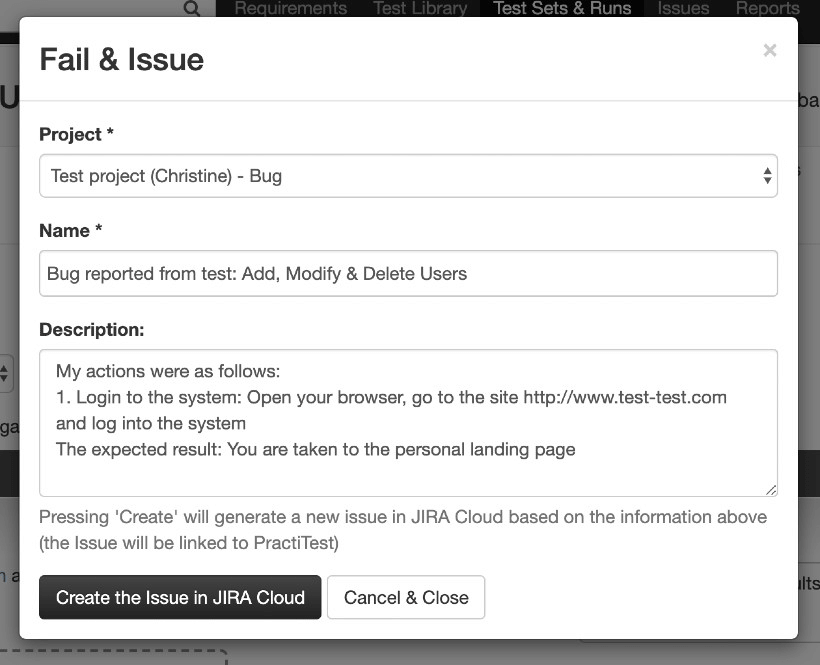
- In case you defined your integration to allow internal PractiTest issue creation that will not be created in Jira, your “Fail & Issue” button will open two options. The first will create the issue in PractiTest only, and the second will create the ticket in Jira as explained below.
- You can also link existing issues to your step run. This option allows you to link your failing test step to existing Jira tickets. You can link to more than one issue at a time, using commas between the issue IDs.
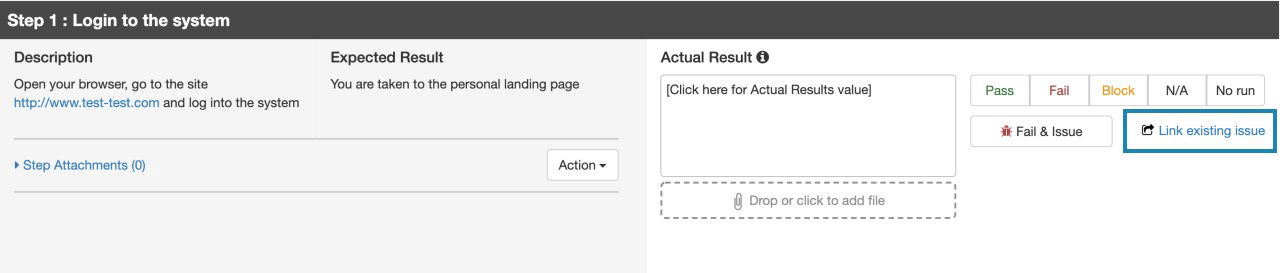
- After creating the issue, the plugin does the rest.
- PractiTest will continue updating Jira when you change the value of your synchronized fields , add a comment, and/or add attachments in PractiTest. Deleting a synced-to-Jira attachment in PractiTest will not affect the Jira attachment. Read more about synching Jira fields here.
- Manage issues in PractiTest. All issues connected to Jira can be viewed in PractiTest and automatically synced when changes are made to the name, description, status, synced fields, comments, and attachments (besides “Internal Note” in ITSM type project) in Jira. Attachments will be synced to PractiTest with an indication that the attachment is synced from Jira.
Importing and Syncing Jira Tickets as PractiTest Requirements
There are four ways to import and sync Jira tickets as requirements to PractiTest:
- Import and sync by ticket IDs from PractiTest: Click on the down arrow next to the “New Requirement” button and select “Sync a new Requirement from Jira”.
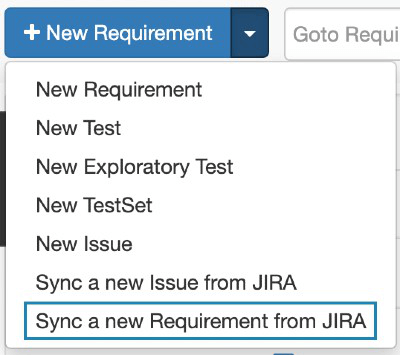 In the requirements import modal box, choose import by ticket IDs. You can import either an individual ticket or multiple tickets separated by commas.
In the requirements import modal box, choose import by ticket IDs. You can import either an individual ticket or multiple tickets separated by commas.
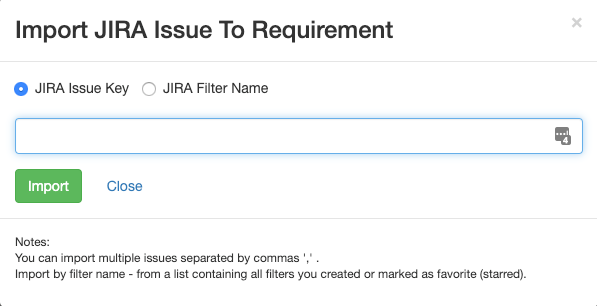
- Import by Jira filters from PractiTest: This action will sync the current issues in the selected filter into PractiTest, but will not continue syncing the filter when changes are made New issues added to the filter will not be synced. Click on the down arrow next to the “New Requirement” button and select “Sync a new Requirement from Jira”, as written above. In the requirements import modal box, choose ‘Jira Filter Name’, then choose the name of the relevant Jira filter you want to import. The dropdown list of filters that you see in the modal box is a list of filters that you either created or starred. Note: If there are tickets from projects that are not integrated with PractiTest within those filters, they won’t be imported.
- Sync PractiTest with a Jira filter to continue updating PractiTest with its issues: To continuously sync a Jira filter into PractiTest including any issues, go to your project integration settings and choose the “Auto-sync filters” tab and follow the instructions here.
- Sync a Jira ticket to a PractiTest requirement from within Jira, and create a new test in PractiTest to cover it: Click ‘Create Test & Link a Requirement’ on the top-right hand side of the PractiTest panel. Note: you may need to scroll down the panel to see the button.
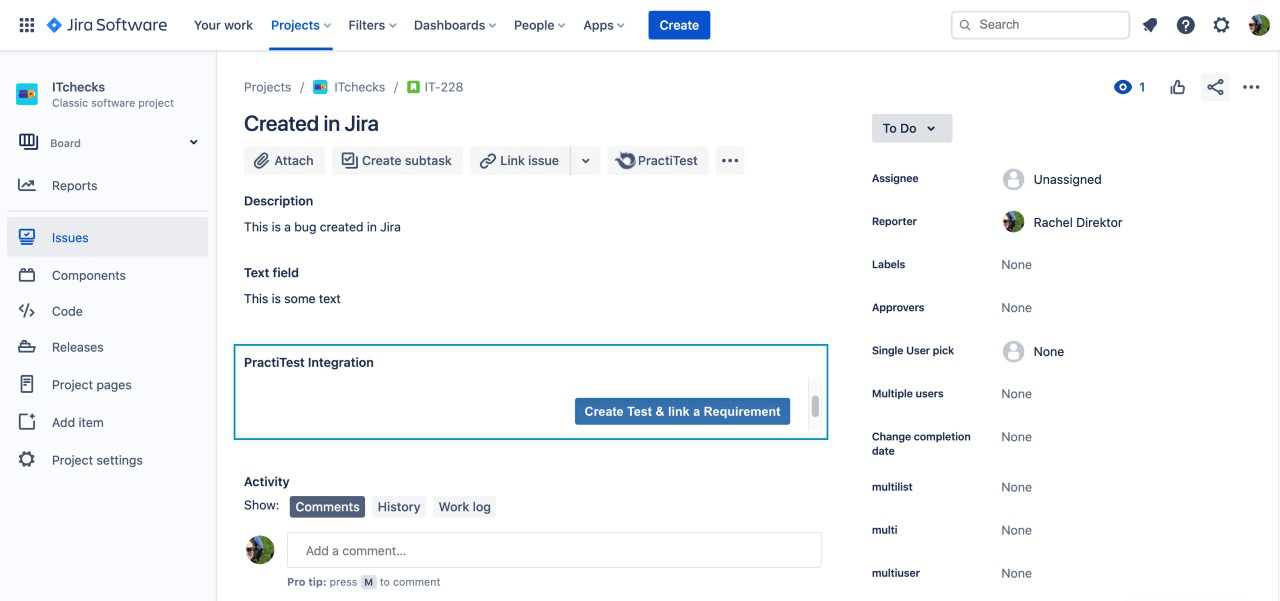 The ticket will be automatically imported into PractiTest as a requirement, and you will be redirected to a newly created test that will be linked to this requirement, which can be viewed in the traceability tab. The requirement will also appear under the Requirements module in PractiTest with the ticket name and a link to the Jira ticket.
If you don’t see the ‘Create Test & Link a Requirement’ option in your PractiTest panel in Jira, your PractiTest plugin might not be up-to-date. Please go to Settings > Apps > Manage Apps and click ‘Update’ under the PractiTest plugin.
The ticket will be automatically imported into PractiTest as a requirement, and you will be redirected to a newly created test that will be linked to this requirement, which can be viewed in the traceability tab. The requirement will also appear under the Requirements module in PractiTest with the ticket name and a link to the Jira ticket.
If you don’t see the ‘Create Test & Link a Requirement’ option in your PractiTest panel in Jira, your PractiTest plugin might not be up-to-date. Please go to Settings > Apps > Manage Apps and click ‘Update’ under the PractiTest plugin.
Importing and Syncing Jira Tickets as PractiTest Issues
There are three ways to import existing tickets from Jira as Issues in PractiTest:
- Import by IDs. Paste the ID of your Jira ticket. You can sync issues in bulk, separated by commas.
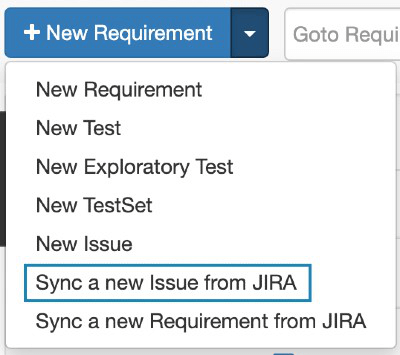
- Import by Jira filters. This action will sync the current issues in the selected filter into PractiTest, but will not continue syncing the filter if changes are made.New issues that will be added to the filter will not be synced.
Check the ‘Jira Filter Name’ on the import modal box and then choose the name of the relevant Jira filter to import. The dropdown list of filters that you see in the modal box displays filters that you either created or starred.
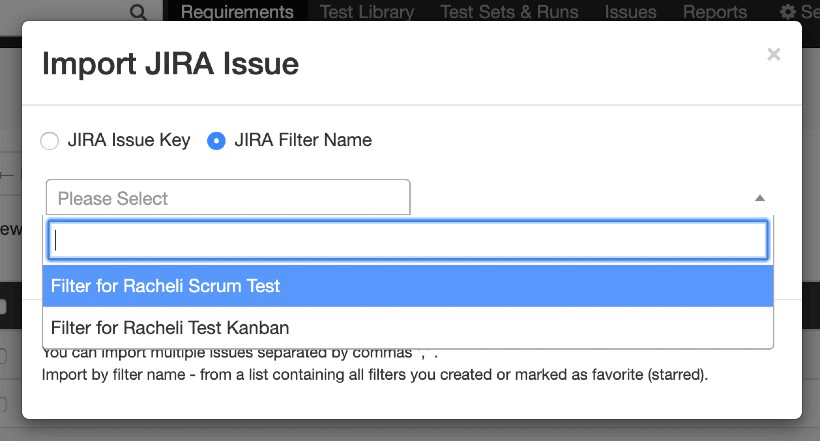
- Import by Jira filters and keep updating PractiTest with the filter’s issues. To continuously sync a Jira filter into PractiTest including any issues, go to your project integration settings and choose the “Auto-sync filters” tab and follow the explanation here.
Editing Synced Field Values in PractiTest or Jira
To configure the mapping between Jira and PractiTest fields, follow these simple configuration steps.
Working with mapped fields allows you to update fields from either PractiTest or Jira. When editing a field in a PractiTest requirement or issue, the field value will be reflected in the synced Jira ticket automatically. When updated from Jira, the change will be reflected in PractiTest. In PractiTest, once the mapping is configured between fields, a new section will appear in your requirements and issues. The new section will include the mapped Jira fields. To edit the field values, click on ‘Edit Jira Fields’, enter the relevant values, then click on ‘Update Jira’. The value change will be reflected in PractiTest and the relevant Jira ticket.
Creating New Issues Only in PractiTest
After enabling PractiTest to create issues that are not linked to the integration, you can create new issues in the PractiTest issues module without syncing them to Jira. Use the ‘New Issue’ button on the top-left hand side of the screen or from within a run.
Inside the run window, you can use the “Fail & Issue” button to report a bug to Jira or only to PractiTest.
Linking an Internal PractiTest Issue With Jira
To link an issue that was created in the PractiTest issues module to Jira later on, go to the ‘Actions’ section of the issue.
When clicking the ‘Create issue on Jira’ item, a new modal window will open. Fill in the issue’s information, and click the ‘Create the issue in Jira’ item.
The issue will be then created in your Jira project and will be linked with the issue created in PractiTest.
Note: the information you fill in the modal window will override the existing information in the fields that were filled in the internal issues.
Linking Existing PractiTest Requirements With Jira Issues
- Select an existing Requirement in PractiTest.
- Click on the “Actions” button and then “Link to Jira issue” in the upper-right corner.
- Enter the Jira Issue key. * You can choose to un-link or link back any Requirement at any point.
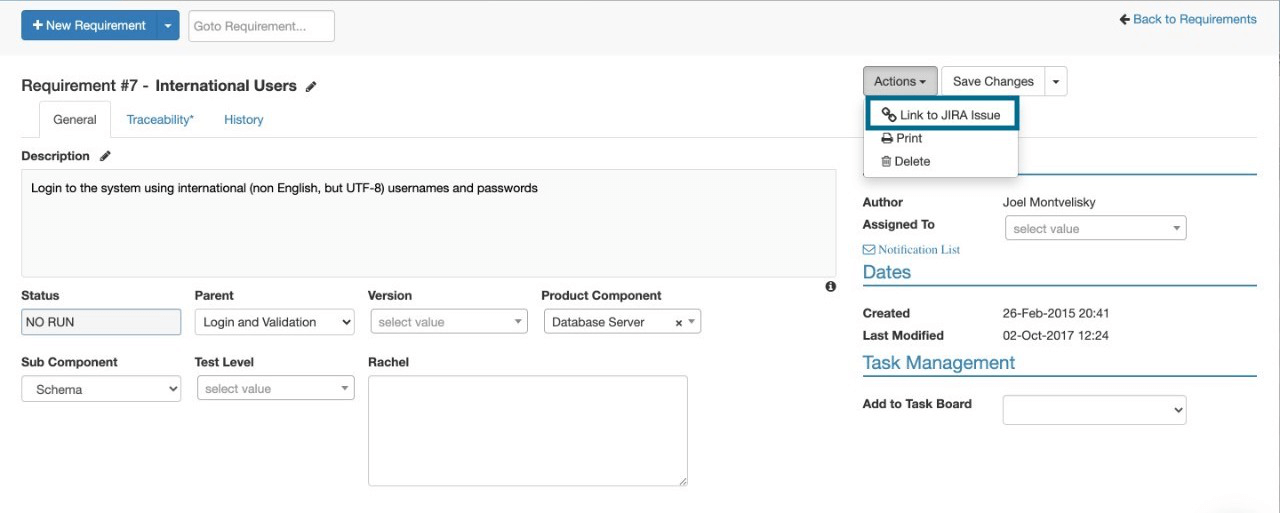
PractiTest Information Inside Jira
A Jira ticket can be connected to PractiTest in two ways:
- As a user story/requirement covered by tests in PractiTest
- As a bug/issue that originated from a test run in PractiTest In both cases, you will see live updates from PractiTest in your Jira ticket.
Viewing Test Run Information
If the Jira ticket originated in a PractiTest run, you will have the link to the test run and see its details including run date, run status, and run steps colored according to status. Up to five steps will appear, including the step that created the issue (that will be bold), tester, and a link to the original test in the test library.
Viewing Covering Test Information
If the Jira ticket is synced to a PractiTest requirement and covered by tests, you will have a link to the tests covering the requirement and see information including the test steps, last run date, last run status, and test author.
Viewing Comments and Attachments
All comments and attachments from the synced PractiTest issue/requirement will appear in Jira. Any change to a PractiTest comment will be reflected in Jira.
Syncing Jira Tickets to a New PractiTest Requirement and Creating a Relevant Test
Inside this panel, you also have the ability to sync Jira tickets to PractiTest requirements and create a test that covers them. Simply click the ‘Create Test & Link a Requirement’ button. Read more about it here.
Troubleshooting
Before checking specific issues, please make sure your integration is configured properly, as explained above.
What is the trouble you’re shooting?
- Jira project is not shown in the settings
- Receiving an error when reporting an issue from PractiTest to Jira
- Required fields in Jira do not appear in PractiTest modal box when reporting an issue, and an error message appears
- Permission error occurred in Jira when clicking on ‘Fail and Issue’ in PractiTest
- “Jira user account is not configured” message received when adding a test from Jira
- Unable to sync new issue or sync new requirement
- Jira fields aren’t updated in PractiTest
Jira project is not shown in the settings
If you cannot see your JIRA project in the settings, it’s possible that not all your Jira projects are defined for the integration, either from the start or after you defined them, someone removed them from the integration list of projects. Ask your Jira admin to check if your project is excluded from the integration. In your Jira account, go to Settings – Apps/Add-ons – Manage Apps/Add-ons – Configure. Check that the name of your project is ticked.
Receiving an error when reporting an issue from PractiTest to Jira
The problem might be in Jira and not in the integration. Please try to create an issue in your Jira project. If you’re unable to do so, please contact your Jira admin. If you manage to create an issue inside Jira, please look for your specific issue in the following items.
Required fields in Jira do not appear in PractiTest modal box when reporting an issue, and an error message appears
There may be a few different scenarios that could cause this, which are based on the Jira configuration. A common problem is that the required Jira field is not defined for the Jira project the user is working on. This means that you will see the same error message in Jira when trying to create an issue for the same project.
To fix this, go to Jira settings (in Jira, not PractiTest) - Issues field configuration - default field configuration. Find the field that is causing the issue. You will see that your project does not appear with all the screens of this field. Click Screens and tick the screens relevant to your project. Refresh the screens. Now you should no longer receive the error message. If you continue to see this issue, please contact PractiTest Support.
Permission error occurred in Jira when clicking on ‘Fail and Issue’ in PractiTest
When reporting a bug in Jira and you receive a permission error, “Permission error occurred in Jira. Please validate that your Jira user has the right permissions.”, this means that the Jira user associated with your PractiTest user doesn’t have permission to create an issue in Jira. To solve this, please try one or both of the following options:
- Ask your Jira admin to verify that your user has the following permissions:
- In Project level permissions (in Jira go to Project Settings – Permissions): Browse Project, Create Issue, Edit Issue
- In Global Permissions (in Jira Settings – System – Global Permissions): Browse Users
- Associate your PractiTest user with a different Jira user: Go to Project -> Personal Settings -> “Click here to change your personal information” -> “Click here to login to JIRA as a different user”. We will review our logs and check if there were any denied calls made to our servers.
“Jira user account is not configured” message received when adding a test from Jira
After configuring the Jira PractiTest integration, the link between your PractiTest and Jira user will be made the first time you report an issue to Jira from a PractiTest run, the first time you import an issue/requirement, or from the project integration settings. If you haven’t done this yet and you tried adding a test from the Jira panel, you will receive an error message.
Go to Project - Personal Settings - Click here to change your personal information (including language): ‘Click here to login to JIRA as a different user’.
If you are using the “Jira no-plugin” integration, link the user in the project integration settings.
Unable to sync new issue or sync new requirement
Go to your PractiTest account settings and test the connection. If it doesn’t work there, check that the plugin is installed correctly with PractiTest installed under Apps/Add-ons in your Jira administration window. Click configure and make sure the API token used is the correct one. To verify the token, navigate to the account settings - integrations tab.
If you checked all the above and still have an issue, please contact PractiTest Support.
One-Way Integration
In the one-way integration, when clicking on the Fail & Issue link in a test run, a new issue with all the testing data (steps and actual results) is reported to Jira. A link to the issue in Jira is placed in the paired PractiTest issue.
Configuring PractiTest for One-Way Integration With Jira
Configuring PractiTest to integrate with Jira is simple. Follow these instructions:
- In PractiTest, go to Settings > Integrations and activate the Issue Integration by clicking the ‘Activate’ button.
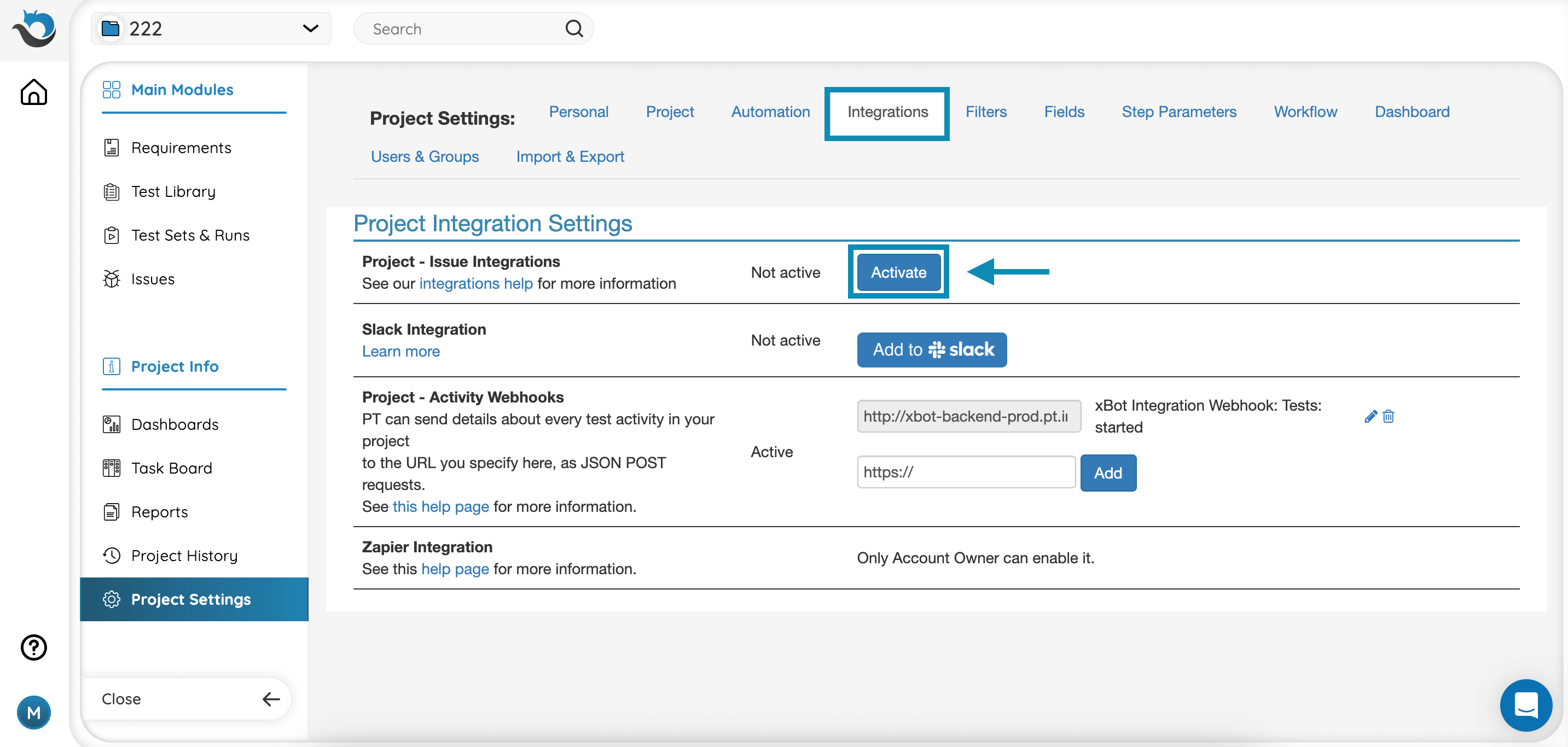
- Once you’ve chosen Jira One-Way, enter the URL Prefix that will be used by PractiTest to connect to your JIRA instance. Make sure this URL has access to create bugs in your Jira project
- The URL Prefix should look like this: http://your_server_name/
- Each project in Jira has its own unique ID, which is usually a number starting from 10,000. You must enter the ID in the “Jira Project ID” field for your configuration. Note: Jira’s project name/project prefix IS NOT its project ID. Jira’s project ID can be found in many places when looking at the URL, for example: When selecting a project in Jira and clicking on the Reports menu -> “Workload Pie Chart Report” (first item), the URL follows this format: http(s)://[JIRA PREFIX]/secure/ConfigureReport!default.jspa?selectedProjectId=10000&reportKey=com.atlassian.jira.ext.charting:workloadpie-report So, in this example, the project ID y is 10000.
- Put the issue type in # format. You can find the issue type number by going to your Jira Issues, clicking the ‘edit’ icon near the relevant issue type, and seeing its number after .jspa?id= in the URL.
- Click the “Create Issue Integration” button to activate the integration.
You can set different projects and different issue types to open directly in Jira.
How to configure it:
Running Tests in PractiTest and Reporting Issues to Jira
- Run your tests normally. When encountering an issue, write the “Step’s Actual Results”.
- If you configured multiple projects, when you place your mouse over ‘Fail & Issue‘, select which project or type (based on your previous configuration) will open in Jira. Choose a project and type.
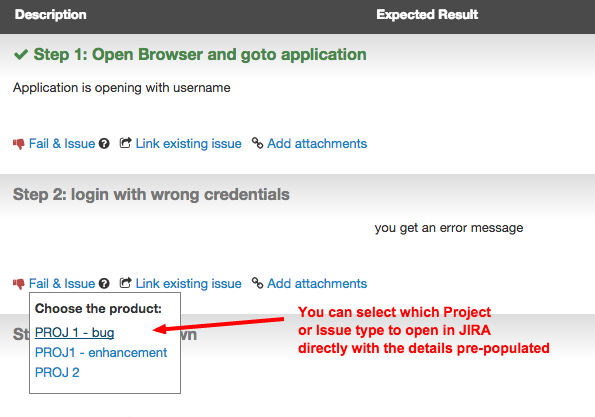
- Click the ‘Fail & Issue’ icon:
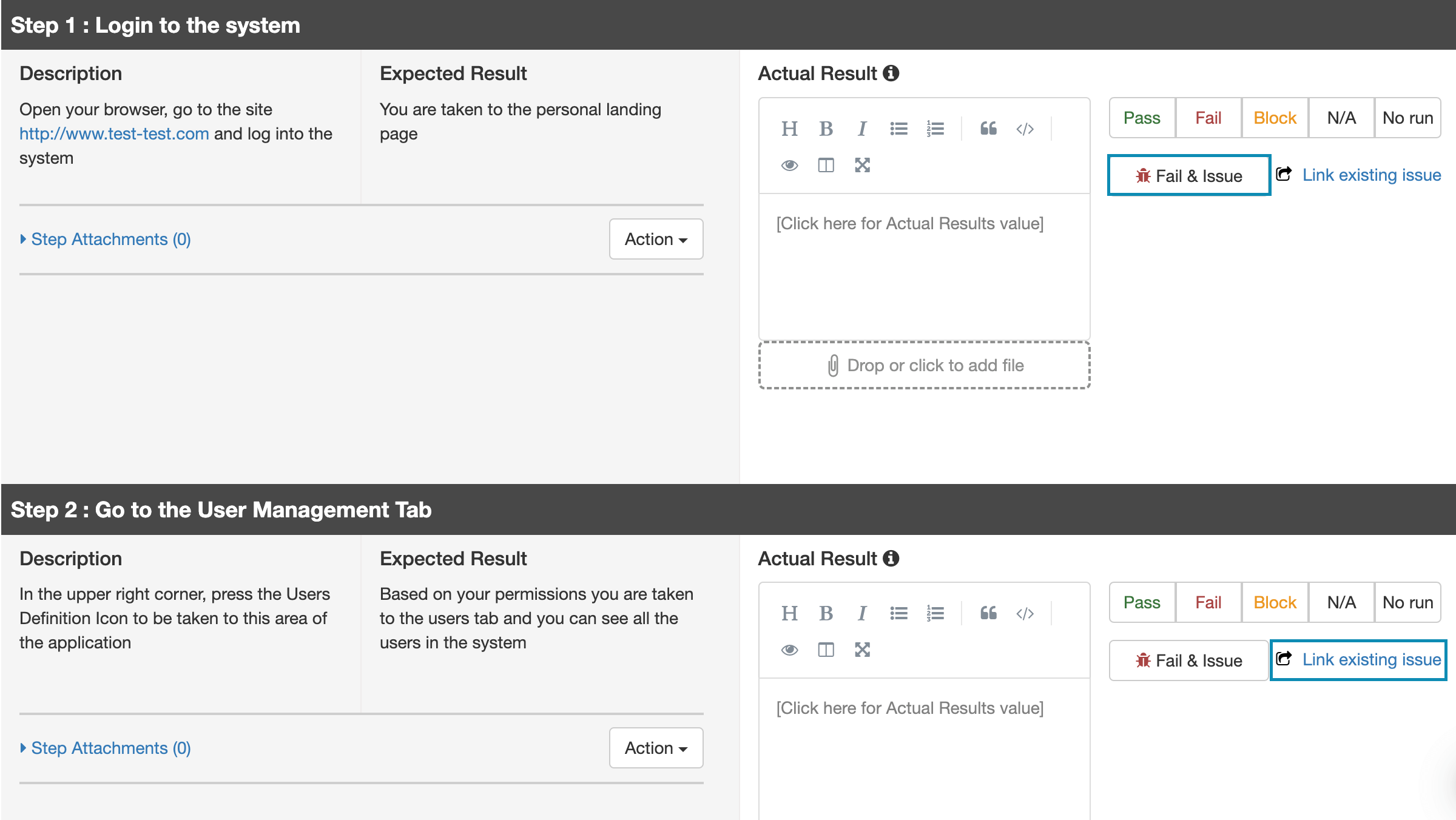
- A new browser tab or window (based on the configuration of your browser) will launch, opening your Jira new issue page. You will see all the test data already pre-entered, including the summary and description pre-filled with steps you’ve executed, and the failed “Step’s Actual Results” (if this information was already entered in PractiTest). You may add more details to the issue. Click Save.
- After reporting the issue, take note of the new Jira ID and return to PractiTest, where you will enter this ID in the Issue ID field and click the Link to Step button. You can enter multiple issues at once by separating them with commas or spaces.
- The Jira issue will be linked to the test step. Clicking the issue ID will open it in a new window.
Try Two-Way Integration With Jira Cloud to enjoy the additional advantage of automatic synchronization.
See the two-way integration explanatory video.